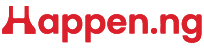Your Android phone can do more than you think!
Most people know how to make calls, send messages, and use apps but your phone has some cool hidden features too. These tricks can help you do more, save time, and make using your phone easier.
Here are 7 things you might not know your Android phone can do:
1. Record your screen (No extra apps needed)
Many Android phones already have a screen recording tool built in. You can use it to record games, how-to videos, or anything else on your screen.
How to do it:Swipe down from the top of the screen, find the “Screen Record” button, and tap it. Choose if you want sound, and start recording.
2. Use your phone as a wireless mouse or keyboard
You can turn your phone into a remote control for your computer, which is great if you want to control it from far away.
How to do it: Download an app like “Remote Mouse” from the Play Store. Follow the steps in the app to connect your phone and computer using Wi-Fi.
3. Access secret developer settings
Your phone has a hidden menu called Developer Options. It has extra settings that let you speed things up or change how your phone works.
How to do it:Go to Settings > About phone. Tap “Build number” 7 times. Then go back to Settings > Developer options to see the new features.
4. Use two apps at once
You can use split screen mode to open two apps side by side. For example, you can watch a video while chatting or browsing.
How to do it: Open the recent apps screen, tap the app’s icon, and choose “Split screen.” Then pick a second app to open with it.
5. Save battery power
Android has tools to help your battery last longer. “Adaptive Battery” helps by stopping apps you don’t use often from running in the background.
How to do it: Go to Settings > Battery. Look for “Battery saver” or “Adaptive battery” to turn these features on.
6. Quickly turn off annoying app alerts
You don’t have to open each app to stop notifications. You can turn them off right from the notification panel.
How to do it: When you get a notification, press and hold it. Then choose “Silent” or “Turn off notifications.”
7. Use gestures for shortcuts
Your phone has gesture controls to help you do things faster like taking a screenshot with a swipe or opening the camera with a tap.
How to do it:Go to Settings > System > Gestures. Choose the ones you want to use, like swiping, flipping, or double-tapping.